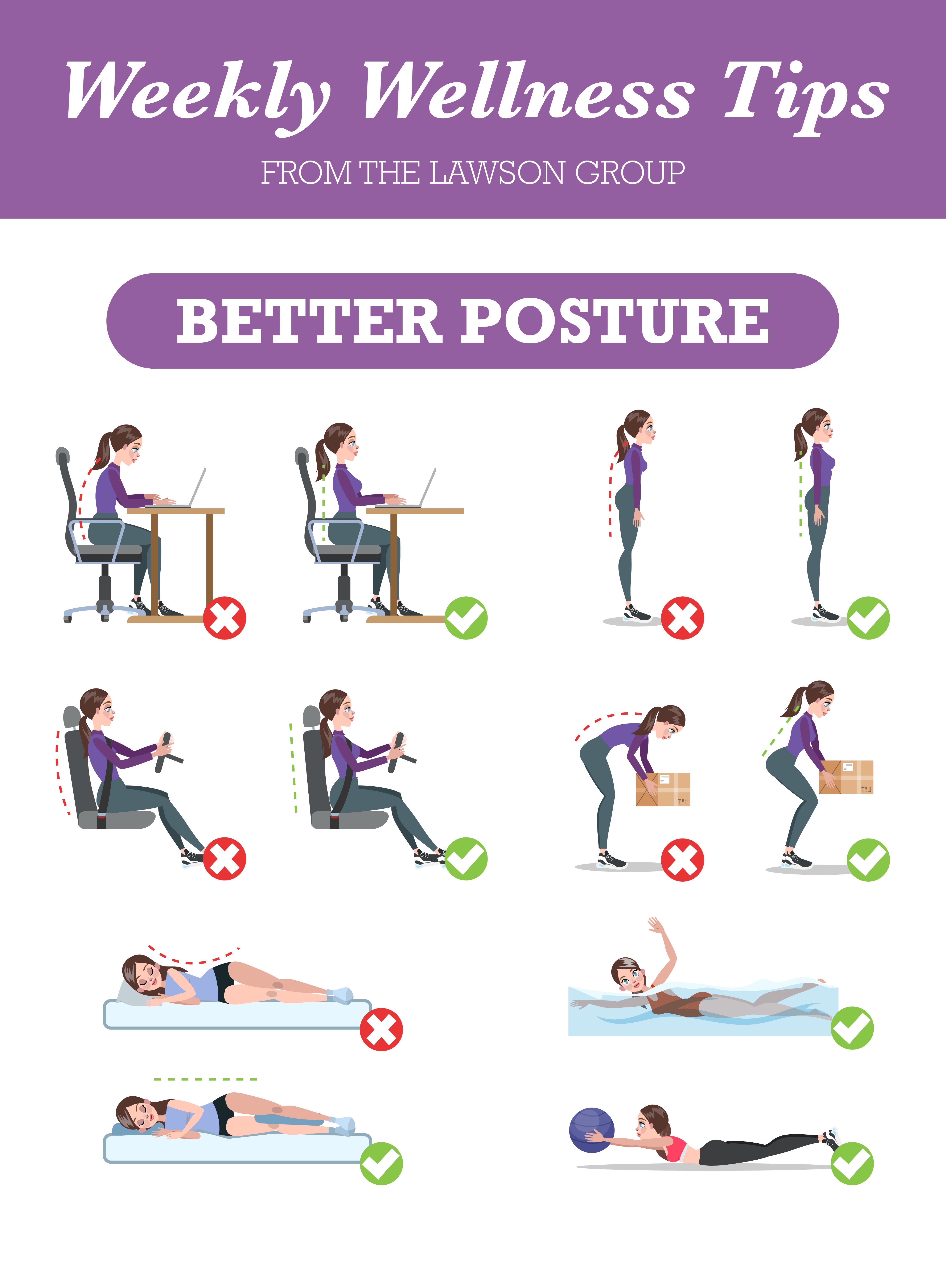The average person will spend 90,000 hours (ten straight calendar years) at work over a lifetime. Those hours will go by a lot faster—and a lot more comfortably—when employees are set up with the right equipment.
What does that entail? That depends on the environment. For example, in an office setting, an ergonomic assessment may determine that certain accommodations may be required to facilitate a healthier, safer, and more productive setting. Keep reading to learn more.
What are Workplace Ergonomics?
Ergonomics is the study of people's efficiency in their working environment. In the world of workplace health and safety it is a little more complicated than that.
There is no perfectly sized person, so not all workstations should look the same. Every workstation should be designed specifically for the person working in it. Ultimately, the goal is to eliminate discomfort and decrease the risk of injury caused by work.
To facilitate this, an ergonomist (pronounced like economist) would identify opportunities for the working environment to be modified to better suit the workers there. These accommodations would eliminate repetitive actions and awkward posture to prevent musculoskeletal disorders (MSDs).
MSDs can develop over time or can occur immediately due to overload, but they can also be prevented. Ergonomics—fitting the job to the person—increases productivity and helps lessen muscle fatigue, discomfort, and pain, the first signs of an MSD.
How Do You Prevent Musculoskeletal Disorders (MSDs)?
Workers in many different industries and occupations can be exposed to risk factors at work, such as lifting heavy items, bending, reaching overhead, pushing and pulling heavy loads, working in awkward body postures, and performing the same or similar tasks repetitively. Preventing MSDs means operating in the workplace with a degree of awareness of your body's needs even if your employers don't.
Many employers overlook educating their office staff on how to set up their computer workstations to maximize their comfort and reduce the risk of injury, until someone starts to experience discomfort and attention is brought to workstation set-ups.
Step 1: Improve Techniques & Processes at Work
Any task can potentially lead to injury or accident. Identifying safer, better processes not only presents opportunities for efficiency but also guarantees better overall working conditions to create a happier workforce.

Step 2: Stay Mindful of Your Posture
Even if you're in the middle of something important, take a second to remember that your health should always come first. Check in with your posture and keep the following in mind when working at computer workstations at work, and at home:
Head/Neck: Be sure you are looking straight, your head is level and facing forward.
Shoulders: Relaxed with upper arms hanging comfortably at your side.
Spine: Upright and straight.
Elbows: Close to your side.
Hands, wrists, and forearms: Straight, parallel with the floor.
Knees: Same height as your hips or slightly lower.
Feet: Resting comfortably on the floor or on a footrest.
Lower back: Makes contact with the lumbar support.
Chair: Adjust the seat height so your feet are supported on the floor or a footrest, elbows at your sides, and forearms parallel with the floor.
Adjust the seat back to support the curve of the lower back, and adjust the seat pan to allow for a 2-3 finger gap between the back of your knees and the front edge of the seat pan (when sitting against a backrest).
Monitor: Position the monitor directly in front of you, square with your keyboard, approximately your arm’s length away. The top of the monitor should be at or just below eye level and free of glare or reflections.
Keyboard: Place the keyboard flat, directly in front of you, aligned with your monitor at a height that allows your wrists to be in a straight line with your arms. Minimize contact pressure by resting periodically on a soft wrist rest.
Mouse: Keep the mouse at the same level as the keyboard and close to the keyboard. Avoid reaching when using the mouse.

Document Holder: If you reference paper materials regularly looking down on the desktop, consider a document holder placed between the keyboard and monitor.
Phone/Headset: If you use the phone quite a bit of your day consider using a hands-free headset. Keep your phone close to your workstation to reduce repetitive reaching.
A brief office ergonomics education session and providing a self-assessment office ergonomics checklist goes a long way in achieving employee comfort, along with taking regular brief breaks to get up and move around and stretch.
There are numerous sample office ergonomic checklists available online, mobile device apps, and OSHA provides a great Computer Workstations eTool.
Your Loss Prevention Consultant from The Lawson Group would be happy to assist you in establishing an Office Ergonomics Program. Please let us know how we can help!